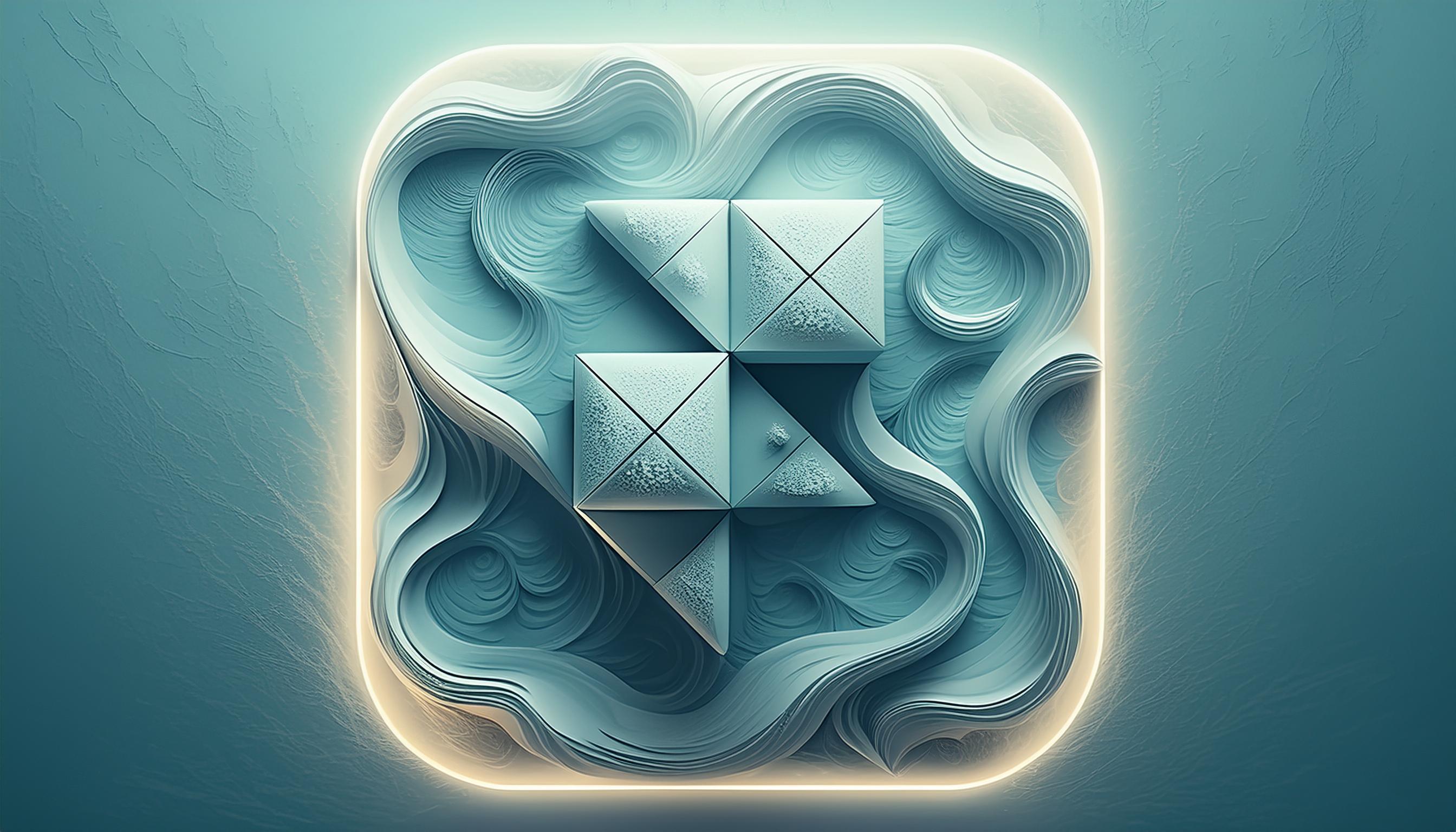Introduction to Wisdom
Welcome to Wisdom, a comprehensive documentation Framer template designed to help startups and scale-ups own their entire help center or knowledge base—without relying on third-party tools like Intercom, HubSpot, or Zendesk.
By hosting your knowledge hub on your own domain, you drive valuable traffic to your site, boosting SEO. Customer engagement with help center pages signals Google that your site is active, improving rankings.
Let's explore the template’s key pages and best practices.
Documentation Page
This CMS-powered docs page includes:
A left-anchored navigation menu with a search bar
A central article display
A right-hand article navigation with a CTA banner
Choose from two menu styles—dropdown or title/list view. Both use nested CMS collections with conditional filtering to highlight active menu items.
Changelog
The changelog includes:
A home page with a linear, animated timeline of recent updates
Individual changelog item pages (CMS) with category labels: Bug, Improvement, and Feature
Easily add new categories by updating the CMS options and label component variants.
News Home & Article Pages
Wisdom includes a company news section (CMS) with a dedicated home for all articles. This can serve as a separate feed for technical company updates, distinct from your marketing blog or changelogs.
Expand homepage tabs by adding new CMS categories and variants in the tabs component.
Status Page
Perfect for tech companies, the Status Page keeps customers informed about service issues in real time.
Easily customise using the Status CMS.
Final Thoughts
Wisdom is the most comprehensive Documentation & Help Center template in the Framer library—ideal for SaaS startups to enterprise tech companies. Grab it today!
Need extra support? Contact hello@buildwithomar.com